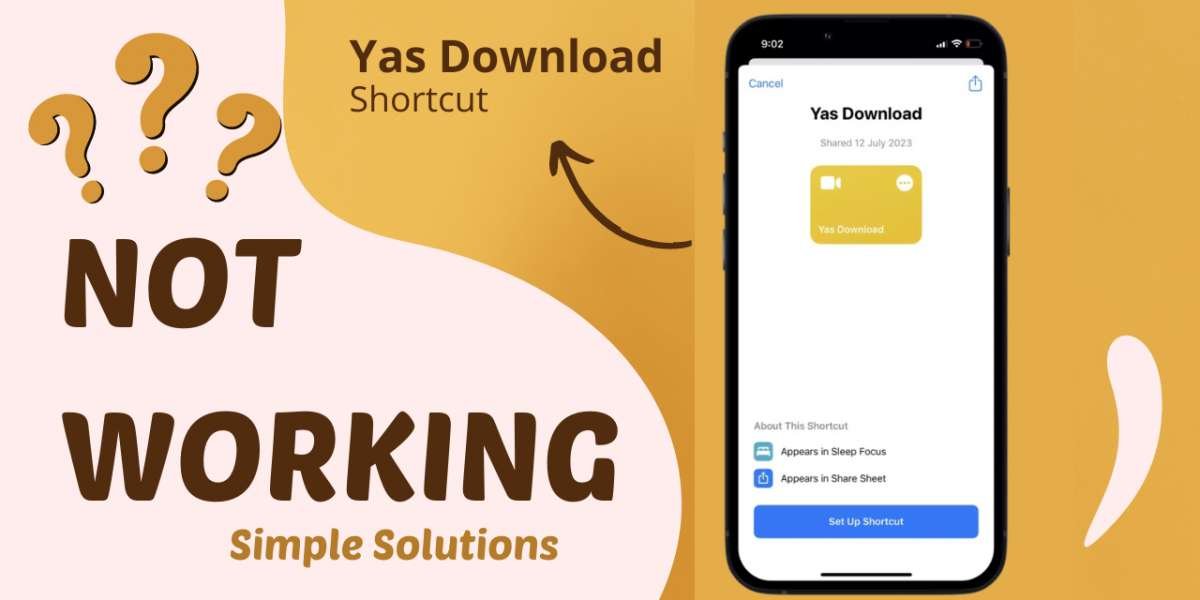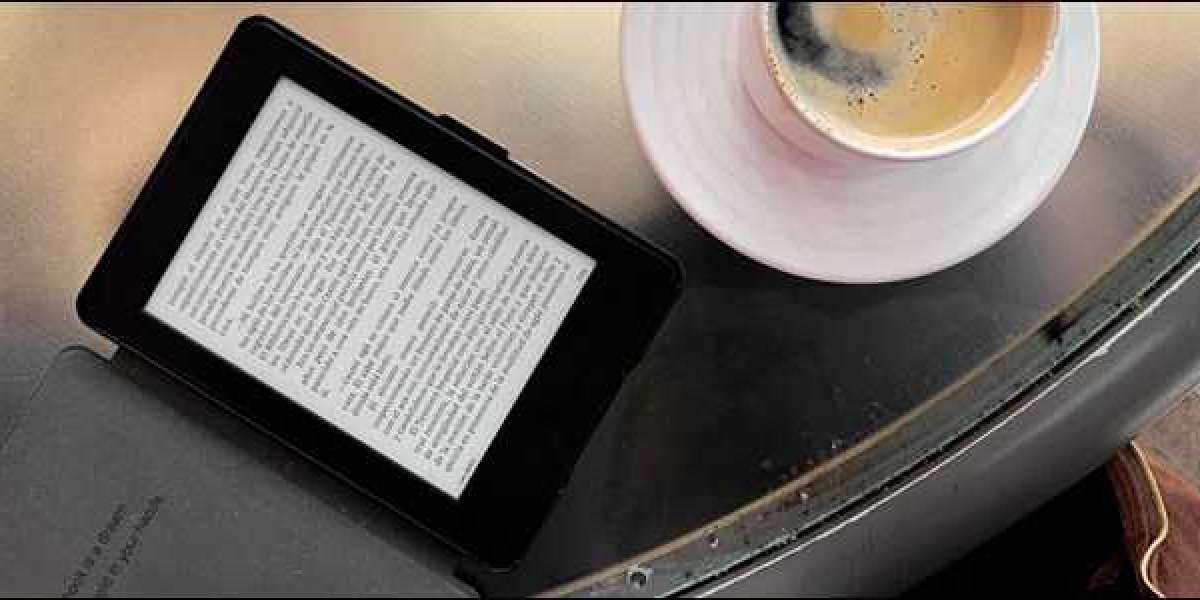In today's fast-paced digital world, convenience is key, and nothing screams convenience more than iOS Shortcuts. If you're an iPhone or iPad user, you might have heard about these handy little tools that can simplify your daily tasks with just a tap. But what exactly are iOS Shortcuts, and how do you get them onto your device? This guide will walk you through everything you need to know about downloading iOS Shortcuts to make your life easier.
What Are iOS Shortcuts?
iOS Shortcuts are custom actions that allow you to automate a series of tasks on your iPhone or iPad. Imagine being able to resize a photo, send a quick text, or find directions home with just one tap—that's the magic of iOS Shortcuts. These shortcuts are designed to work seamlessly with your device's apps and features, streamlining your daily routine.
Importance of iOS Shortcuts in Enhancing User Experience
Why are iOS Shortcuts so popular? The answer lies in their ability to enhance the user experience by saving time and reducing the number of steps needed to perform routine tasks. Whether you're a busy professional or just someone who loves efficiency, iOS Shortcuts can be a game-changer.
Understanding iOS Shortcuts
Before diving into how to download and use iOS Shortcuts, it's essential to understand how they work and what you can do with them.
How iOS Shortcuts Work
iOS Shortcuts function by linking various actions together to perform a task automatically. These actions can involve apps, system functions, or online services. For instance, you can create a shortcut that texts your location to a friend, turns on your favorite playlist, and sets your phone to Do Not Disturb mode—all at once.
Common Uses for iOS Shortcuts
The versatility of iOS Shortcuts is what makes them so powerful. Common uses include:
- Automating daily routines (e.g., morning alarm and weather update).
- Quick access to specific app functions (e.g., opening a specific Spotify playlist).
- Streamlining workflows (e.g., resizing and sending photos in one go).
Why Download iOS Shortcuts?
Now that you know what iOS Shortcuts are, you might wonder why you should download them instead of creating your own.
Benefits of Using Pre-Made Shortcuts
Pre-made shortcuts, often created by experts, save you the hassle of building one from scratch. They are usually optimized for performance and cover a wide range of tasks you might not have thought of. Downloading these shortcuts is like having a personal assistant who knows just what you need.
Saving Time with iOS Shortcuts
One of the most significant advantages of iOS Shortcuts is the time you save by automating repetitive tasks. Instead of manually doing everything, a shortcut does it for you, allowing you to focus on more important things.
Steps to Download iOS Shortcuts
Ready to start using iOS Shortcuts? Here’s a step-by-step guide to downloading and installing them on your device.
Preparing Your iOS Device
Before you can download any shortcuts, you need to ensure your device is ready.
Checking iOS Version Compatibility
First, check that your iOS device is running iOS 12 or later, as shortcuts are only available on these versions. You can do this by going to Settings General About and checking the software version.
Enabling Untrusted Shortcuts
To download shortcuts from sources outside the Shortcuts app, you need to enable "Allow Untrusted Shortcuts." Go to Settings Shortcuts and toggle on this option. Remember, only download shortcuts from trusted sources.
Finding the Right Shortcut
Once your device is ready, it’s time to find the shortcuts that suit your needs.
Using the Shortcuts App Gallery
The Shortcuts app itself is a treasure trove of pre-made shortcuts. Open the app, browse the gallery, and explore the different categories. Apple curates these shortcuts, ensuring they work smoothly with your device.
Exploring Trusted Online Resources
If you're looking for something more specific, numerous websites and forums offer shortcuts created by other users. Websites like RoutineHub and ShareShortcuts are great places to find unique and specialized shortcuts.
Downloading and Installing the Shortcut
After finding the shortcut you want, it's time to download and install it.
Direct Download from the Shortcuts App
If you're downloading directly from the Shortcuts app, just tap on the shortcut you want and then tap "Add Shortcut." It will automatically be added to your library.
Adding a Shortcut from a Link
For shortcuts found online, tap the link provided by the source. It will redirect you to the Shortcuts app, where you can review the shortcut’s actions before adding it to your library.
Testing the Shortcut Functionality
Once installed, it’s crucial to test the shortcut to ensure it works as expected. Run the shortcut and see if it performs the task correctly. If not, you may need to tweak the settings or review the actions within the shortcut.
Customizing iOS Shortcuts
One of the best things about iOS Shortcuts is the ability to customize them to your liking.
Editing Shortcut Actions
After adding a shortcut, you can edit its actions to better fit your needs. Open the Shortcuts app, tap the three dots on the shortcut, and modify the actions. You can add, remove, or rearrange them as you see fit.
Renaming and Organizing Shortcuts
To keep your shortcuts organized, you can rename them and categorize them into folders. Long-press on the shortcut, select "Rename," and enter a new name. You can also move them into folders for easier access.
Troubleshooting Common Issues
Sometimes, shortcuts might not work as expected. Here’s how to troubleshoot common issues.
What to Do If a Shortcut Won’t Install
If a shortcut won’t install, check if "Allow Untrusted Shortcuts" is enabled in your settings. Additionally, ensure your iOS version is up to date.
How to Fix Malfunctioning Shortcuts
If a shortcut is not working correctly, try editing its actions or deleting and re-adding it to your library. Sometimes, reinstalling the Shortcuts app can also resolve the issue.
Top 5 Must-Have iOS Shortcuts
To get you started, here are five must-have iOS Shortcuts:
Shortcut 1: Siri Shortcuts
Siri Shortcuts let you use voice commands to activate your favorite shortcuts. Simply create a shortcut, then add a Siri phrase to trigger it.
Shortcut 2: Photo Resize
Resize photos instantly with this shortcut. Perfect for when you need to quickly send images without consuming too much data.
Shortcut 3: Quick Access to Contacts
This shortcut allows you to quickly call, text, or FaceTime your most important contacts with a single tap.
Shortcut 4: Battery Level Notifications
Keep track of your battery health by setting up notifications for when your battery reaches a certain level.
Shortcut 5: Download Media from Web
Easily download photos, videos, and other media from the web directly to your gallery with this handy shortcut.
Conclusion
iOS Shortcuts are powerful tools that can simplify your life in countless ways. From automating mundane tasks to giving you quick access to your favorite apps and services, the possibilities are endless. Don’t hesitate to explore and experiment with different shortcuts—you never know how much time you might save!
FAQs
1. What Are iOS Shortcuts?
iOS Shortcuts are custom actions that automate tasks on your iPhone or iPad, making your life easier.
2. Is It Safe to Download iOS Shortcuts?
Yes, as long as you download them from trusted sources, it’s safe to use iOS Shortcuts.
3. Can I Create My Own Shortcuts?
Absolutely! The Shortcuts app allows you to create and customize your own shortcuts tailored to your needs.
4. How Do I Share My Shortcuts with Others?
You can share your shortcuts by tapping the three dots on the shortcut, then selecting "Share."
5. What Should I Do If a Shortcut Doesn’t Work?
If a shortcut isn’t working, try troubleshooting by editing its actions or reinstalling the Shortcuts app.