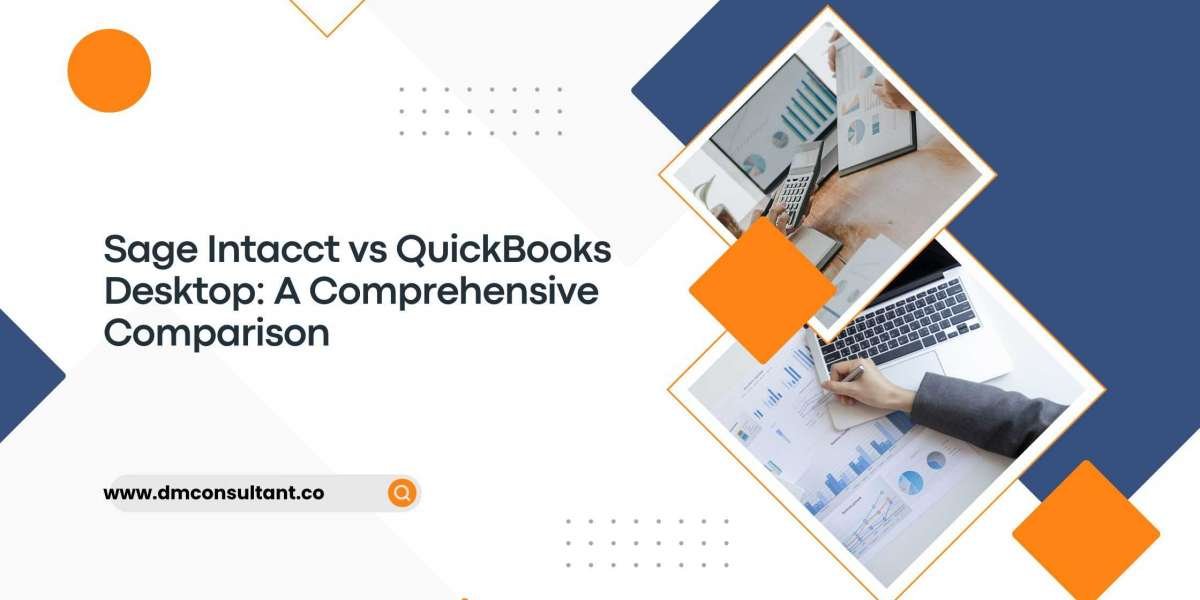The Paycheck Protection Program (PPP) has been a lifeline for many businesses during challenging economic times, providing much-needed funds to keep operations running and employees on payroll. Using QuickBooks to manage your PPP loan can simplify the process, ensuring accuracy and compliance. This detailed guide will explore the best practices for managing your PPP loan in QuickBooks, from application and expense tracking to loan forgiveness and reporting.
Overview of Paycheck Protection Program
The PPP was introduced to help businesses cover payroll and other essential expenses during the COVID-19 pandemic. QuickBooks offers tools to manage these loans effectively, helping you stay organized and compliant. By following best practices in QuickBooks, you can maximize your PPP loan benefits and ensure accurate reporting and loan forgiveness.
Setting Up Your PPP Loan in QuickBooks
1. Create a PPP Loan Account
Setting up a separate PPP loan account in QuickBooks will help you track the loan funds and expenses accurately. To do this:
- Go to Chart of Accounts.
- Click New to create a new account.
- Select Other Current Liabilities for the account type.
- Name the account "PPP Loan".
2. Record the Loan Deposit
Once you receive the PPP loan funds, record the deposit in QuickBooks:
- Go to Banking Make Deposits.
- Select the account where the funds were deposited.
- Enter the amount and select the "PPP Loan" account you created.
Tracking PPP Loan Expenses
1. Categorize Expenses Correctly
To ensure that you can apply for loan forgiveness, it is crucial to categorize your expenses correctly. PPP loan funds can be used for:
- Payroll costs
- Rent payments
- Utility payments
- Mortgage interest
In QuickBooks, categorize these expenses appropriately by creating expense categories that correspond to each allowable expense type.
2. Use Classes or Tags for PPP Expenses
QuickBooks allows you to use classes or tags to further track PPP-related expenses. This can be particularly useful for generating detailed reports later on.
- Go to Settings Company Settings.
- Enable Track Classes or Tags.
- Assign a class or tag to each transaction related to the PPP loan.
3. Regularly Reconcile Accounts
Regular reconciliation of your PPP loan account will help ensure that all transactions are accurately recorded and categorized. This practice will also make it easier to generate accurate reports for loan forgiveness.
Generating PPP Loan Reports
1. Run a Profit and Loss Report
Generate a Profit and Loss report to get an overview of your expenses:
- Go to Reports.
- Select Profit and Loss.
- Customize the report to include only PPP-related expenses by filtering for the PPP class or tag.
2. Generate a Payroll Summary Report
A Payroll Summary report will help you ensure that you meet the payroll cost requirements for loan forgiveness:
- Go to Reports.
- Select Payroll Summary.
- Customize the report to cover the PPP loan period.
3. Create a Custom Report for PPP Expenses
Custom reports can provide detailed insights into your PPP loan usage:
- Go to Reports.
- Click Custom Report.
- Filter by the PPP loan account and categories.
- Save the report for regular review and submission for loan forgiveness.
Maximizing PPP Loan Forgiveness
1. Understand Forgiveness Requirements
Ensure you understand the requirements for PPP loan forgiveness, including the percentage of funds that must be used for payroll costs and the deadlines for spending the funds.
2. Maintain Accurate Records
Keep detailed records of all PPP-related expenses, including invoices, payroll records, and utility bills. This documentation will be essential when applying for loan forgiveness.
3. Monitor Spending
Regularly monitor your spending to ensure that you are on track to meet the requirements for loan forgiveness. Use QuickBooks reports to review your expenses and make adjustments as needed.
4. Consult with a professional
If you have any doubts or questions about PPP loan forgiveness, consider consulting with a financial advisor or accountant who is familiar with the PPP and QuickBooks.
Common Mistakes to Avoid
1. Mixing PPP Funds with Other Accounts
Avoid mixing PPP funds with other business accounts. Use the separate PPP loan account you created to track all related transactions.
2. Incorrect Categorization of Expenses
Ensure that all expenses are correctly categorized. Misclassified expenses could result in reduced loan forgiveness.
3. Failing to Document Expenses
Always keep detailed documentation for all PPP-related expenses. This will be crucial for the loan forgiveness application process.
4. Ignoring Deadlines
Be aware of all deadlines related to PPP loan spending and forgiveness applications. Missing a deadline can affect your eligibility for loan forgiveness.
Conclusion
Managing your PPP loan in QuickBooks can be straightforward and efficient if you follow these best practices. By setting up a dedicated loan account, accurately tracking expenses, and generating detailed reports, you can ensure compliance and maximize your loan forgiveness. Regular monitoring and proper documentation will help you navigate the PPP loan process smoothly, providing financial stability and support for your business during challenging times.